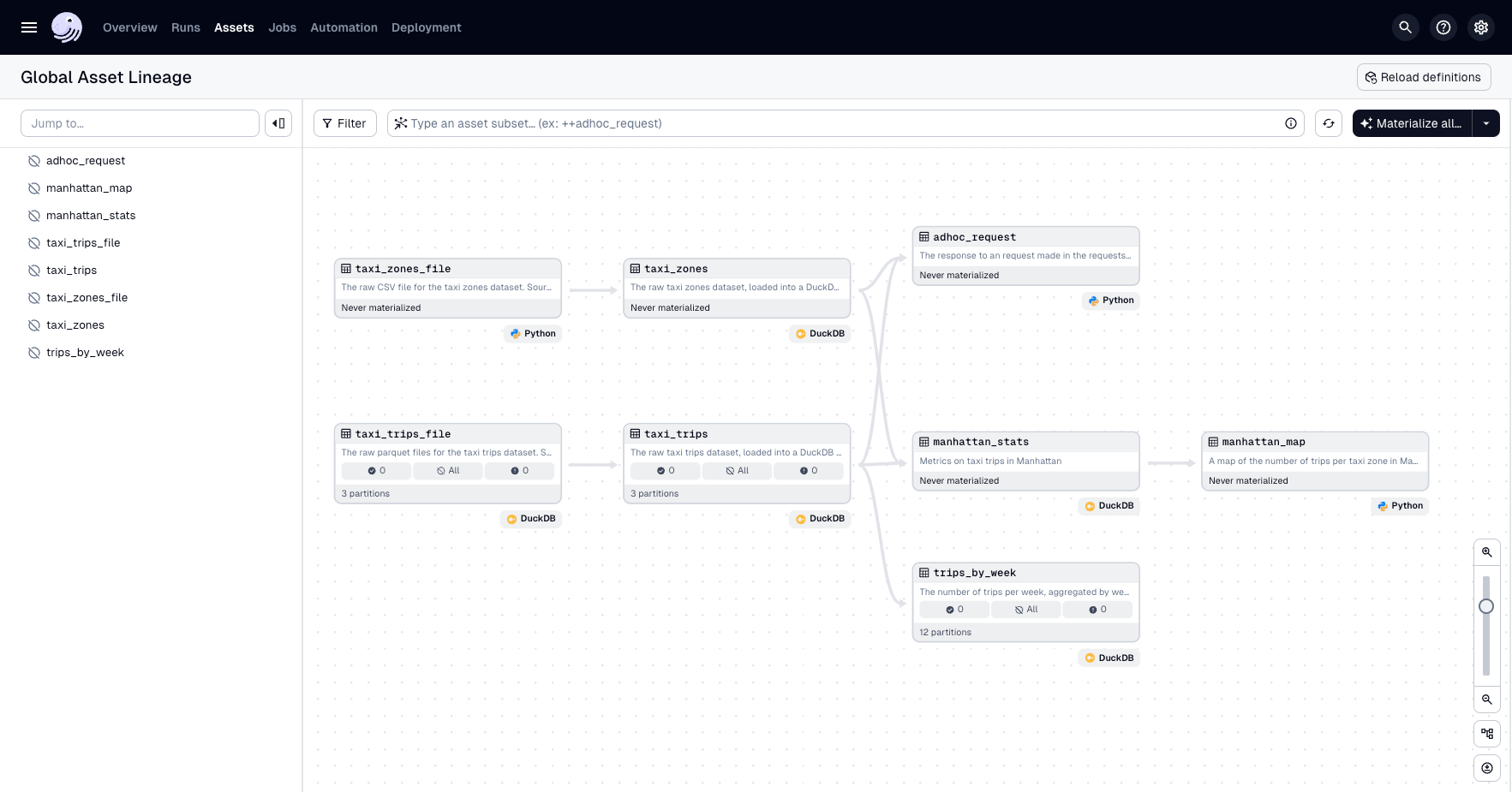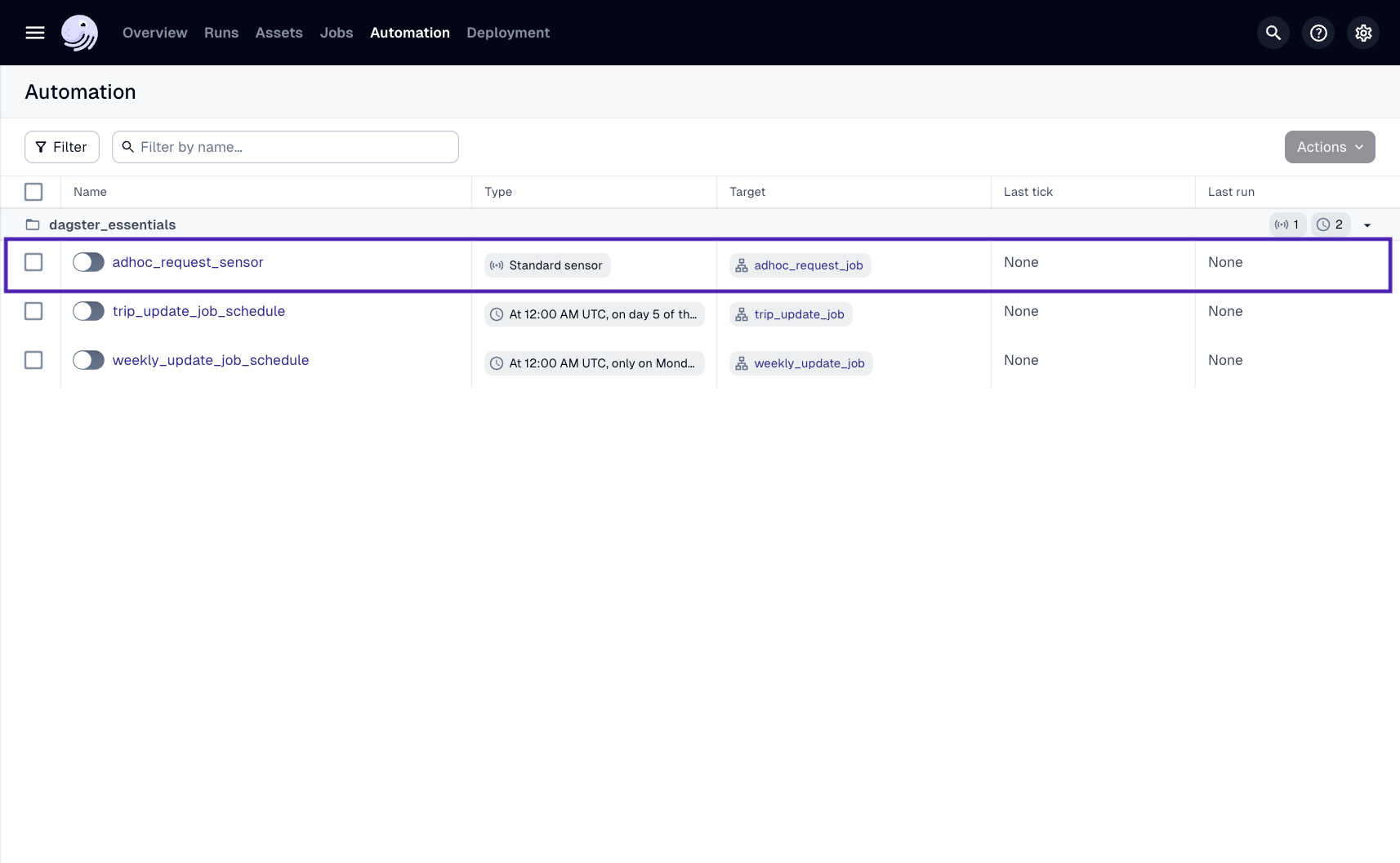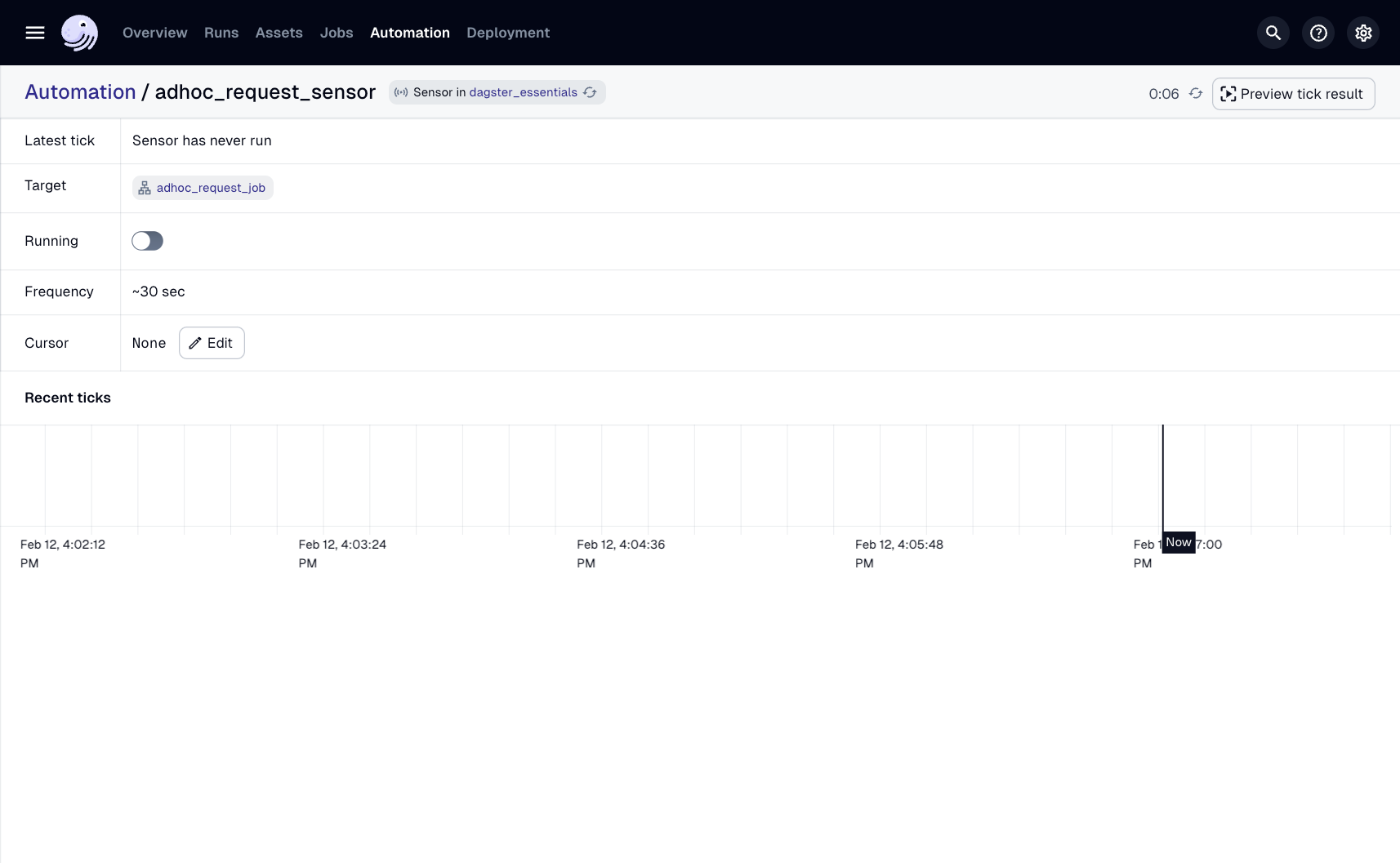Sensors in the Dagster UI
Now that the sensor is built, let's take a look around the Dagster UI.
| Step one | |
|---|---|
Navigate to the Global Asset Lineage page, where you should see the new asset, Note: If you don’t see the asset, click Reload definitions first. |
|
| Step two | |
|---|---|
Click Automation. In this tab, you’ll see the Notice that the Running toggle button has the sensor marked as turned off. By default, all sensors and schedules are off when first loaded. |
|
| Step three | |
|---|---|
Click On this page, you’ll find detailed information about the sensor including the jobs that use it, its tick and run history, and more. |
|